Video Player
The first step is to make an SD card that the pi can use as an Operating System. The pi uses the SD as its main file system, and we've got a couple of options here for video playback.
To do this we write a disk image to an SD card using a disk utility - remember - This wipes the SD card!!
(1) Insert your SD card and double click the shortcut ' pi maker' on the desktop
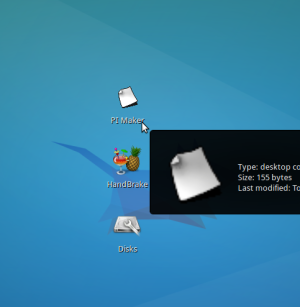
(2) Choose your pi image type:
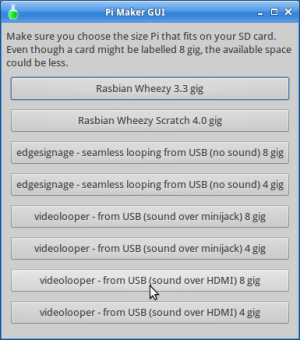
- The first two options are for normal Pi's.
- For digital signage use the edgesignage images.
- For video playback choose a video looper image and;
- audio over HDMI
- audio over minijack
(3) Choose a destination disk from the dropdown menu - it should be under TEAC USB HS-SD card
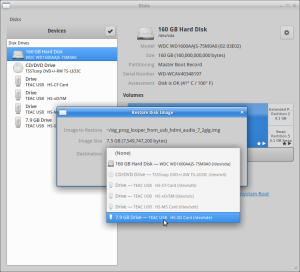
(4) Click Start restoring.
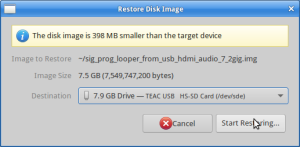
(5) Confirm you are using the right disk, then click restore.
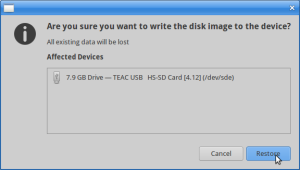
(6) Enter egdeadmin's password 'edgeadmin' to authenticate.
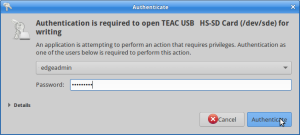
(7) Wait while the disk restores - about 15min for a average speed 8gig card.
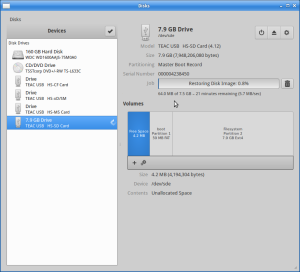
(8) You can unplug your pi when complete.
Convert Movies for Pi
The pi is can be a little fussy about the kind of videos it plays back. We use handbrake to convert the video to the right format, in this case we want a .m4v (h264) at 1920 x 1080 resolution. Handbrake is also available on Windows and Mac.
(1) Open Handbrake from the desktop or the whisker menu at the top left/
![]()
(2) Select your source video
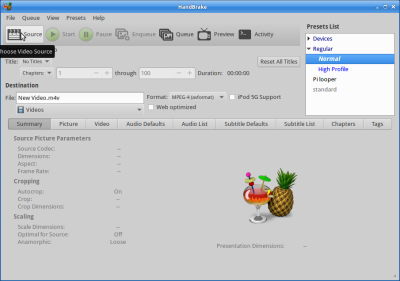
In this case I'm using a .mov
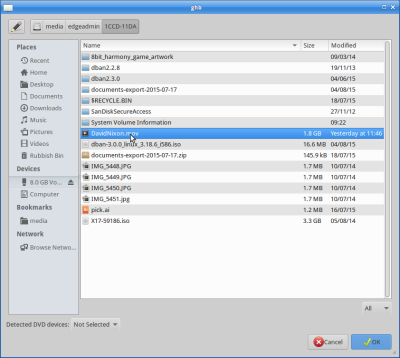
handbake will automatically name the file with the new file extension, and select to output it to the Desktop.
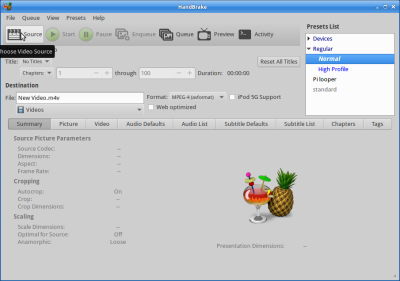
Select 'Pi Looper' from the preset list at the top right.
Select Start.
make USB disk for video
This is a step by step to format and create the folders needed for playback from USB stick. You can do the same thing on a PC or Mac, just make sure you adapt and follow steps 4 to 7.
1) Open 'disks' from the desktop or the favourites in the whisker menu

2) Insert your USB stick, it will appear in 'disks' on the left.
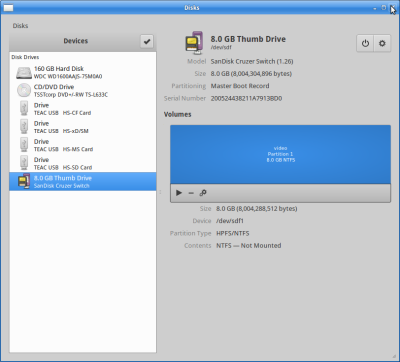
3)In 'disks' select the USB stick, then in the Volumes section, click on the gears icon to select format.
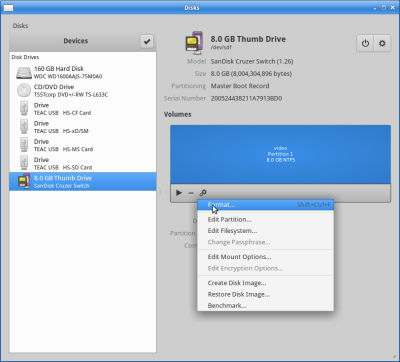
4)Format the disk to NTFS and give it a useful name.
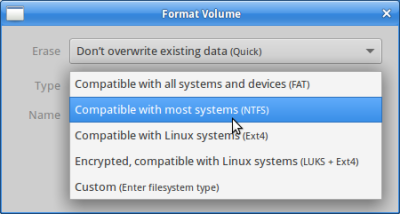
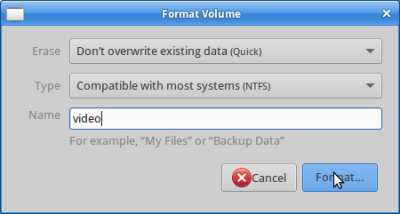
5)Once the format is done, open the disk from the desktop, and create a new folder
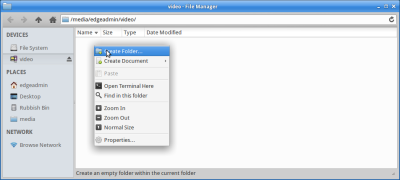
And call it 'videos'. This is important for the pi to find your files.
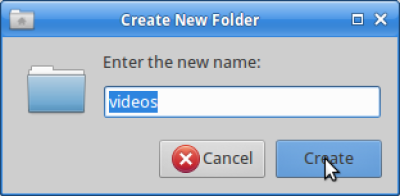
6)Copy any required videos into this folder.
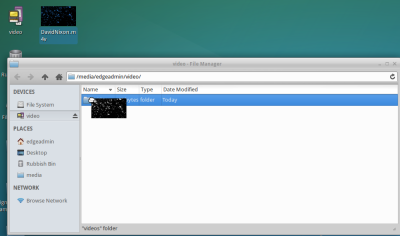
7)Eject the disk and make sure to test in your pi!
