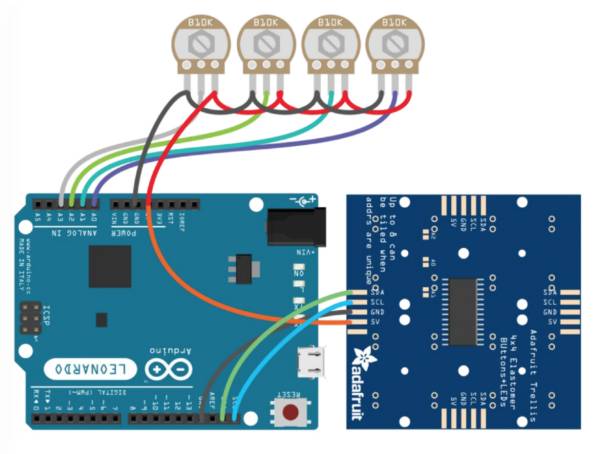DIY MIDI Controller
Summary
An intermediate approach to creating a MIDI controller for your computer. With just a USB connected you can easily set it up in a range of DAWs (Digital Audio Workstations).
Describes the activity in general terms, the audience (or client) and why it is a good idea.
Ends with developer attribution including the first delivery venue.
Describes the activity being proposed and the engagement.
Developed by Sanjay Verma and Phil Gullberg, 2017. Revised by Phil Gullberg, April 2018.
Skills Introduced
The participant will learn how to put all the components together, learn how to solder and also assemble the case and everything else required, such as some basic electronics know-how.
Materials
| Part Number | Description | Quantity |
|---|---|---|
| 1 | Adafruit Trellis Monochrome 4×4 Keypad, 3mm LED | 1 |
| 2 | Adafruit Silicone 4×4 Button Keypad | 1 |
| 3 | 10K Potentiometer Linear 18T 16mm | 4 |
| 4 | Potentiometer Knob 18T | 4 |
| 5 | Acrylic Case (Laser Cut) | 1 |
| 6 | Electronic Wire (Back & Red) | 5ea |
| 7 | Jumper leads (male, various colors) | 10 |
| 8 | M3 nuts & bolts | 10 |
| 9 | M2 nut & bolt | 1 |
| 10 | LED (10k) non-flashing | 16 |
Tools
- Soldering Kit
- Adjustable wrench
Files
Instructions
Rename the steps as you like, use italics or bold for emphasis
Step Zero:
There are variances in the Arduino Leonardo's position of USB port. The design below is for the micro USB port.
Step One: Solder LEDs to Trellis board
Make sure the LED's anode (long leg) is to the left. Trellis board also has a + symbol where the anode goes.
Step Two: Soldering Wires
Keep in mind that the 5V from the Trellis board and the red wire coming from the pots will need to go into the same port in the Arduino. You can solder these wires together onto a single male jumper lead that will go into the Arduino.
Pots in this diagram are pointing towards the screen, we will be soldering them from the back so the order will be mirrored (red on left hand side and black on the right hand side)
Step Three: Case - Attach electronics
These photos do not contain any soldered wires for visibility purposes, at this point you need to have done all your soldering and checked that everything works.
Insert potentiometers from the back. You'll see a small cutout to the left which helps align the pot correctly.
Put on the bolts and tighten with fingers, doesn't need to be super tight but use tools (adjustable wrench) if required.
Insert the Trellis keypad with the rubber keys from the back. Make sure your trellis wires are at the bottom (opposite the pots) and that the text on the Trellis board is correctly oriented, the Adafruit logo should be on the bottom right.
Align the Leonardo and the base with the bolt holes. Insert the bolts from the bottom of the base. The additional power port will be in the way for one of the nuts, simply angle the bolt and screw on the nut. It is possible to remove the power port as we don't use it.
Step Four: Case - Assembly
Hold the nut in place and finger tighten the screw while aligning the two pieces. This can be a little fiddly.
Put the two assembled sides with your base and see that everything aligns. Take note that the USB port should be perfectly aligned with the hole in the front piece of the case.
Add the final (back) piece. This is easiest done if the three sides are already “attached” to the base.
Finally put the top piece of the case on. If you're having issues try loosening a couple of the bolts of the case for some more wiggle-room.
Feedback
- Pots need more space as there is not enough room for the fingers when turning the knobs
- Case would have to be redesigned to be wider
- The Trellis board would feel more stable if it was attached by 4 screws rather than just 2
- Simply done by adding a couple more nuts and bolts to the kit and editing the design with two additional holes
- Perhaps needs more support that holds to Trellis board up
- Case is sliding around due to the glossy feet
- Get rubber feet!
Bill of Materials (BOM)
| Material | Quantity | Cost | Supplier |
|---|---|---|---|
| Arduino Leonardo (Micro USB cable) | 1 | $16.45 | Catch.com.au |
| Adafruit Trellis Monochrome 4×4 Keypad, 3mm LED | 1 | $17.95 | Tronixlabs |
| Adafruit Silicone 4×4 Button Keypad | 1 | $8.95 | Tronixlabs |
| 10K Potentiometer Linear 18T 16mm | 4 | $2.50 | Tronixlabs |
| Potentiometer Knob 18T | 4 | $1.50 | Tronixlabs |
| Acrylic Case (Laser Cut) | 1 | $4 | 1 case per a4 sheet |
| Electronic Wire (Back & Red) | 1 | - | - |
| Jumper leads (male, various colors) | 10 | $2.20 | Tronixlabs |