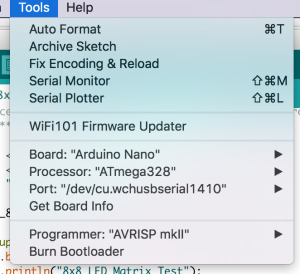Wearables 2 (Adafruit)
Summary
Participants will be able to create a wearable brooch with a 8×8 LED Matrix, low resolution display. With the use of an arduino and a battery it allows for an endless possibility of customization and innovation. Furthermore participants can continue work on their wearable tech by adding sensors for even more interesting results.
This is the second part of the wearable workshop, find part one here. It was initially developed for the Flying Arts program ArtizINNOVATE@theEdge in June 2017.
The workshop will cover:
- Basic Electronic Skills
- Basic understanding of Arduino Microcontrollers
- Basic understanding of Arduino coding and the IDE
- Cross-disciplinary, Arts and Technology
Activity Summary
- What’s wearable technology/wearables?
- Intro to Arduino microcontrollers
- Intro to the Arduino IDE
- Download Libraries and upload them to the Arduino
- Basic / relevant electronic run down of the circuit
- Facilitator and participants put the circuit together, demonstrating step by step and then walking around helping those that need assistance (we’ll do most/all soldering beforehand)
- Run the test script / troubleshoot
- Go through the code and show how to customize the script (maybe demo something that you have made)
- Time for individual work / creativity
- If there is time; show and tell
Materials
| Material | Quantity | Cost | Supplier | Alt. Supplier | |||
|---|---|---|---|---|---|---|---|
| Arduino Nano v3 | 1 | $3.40 | AliExpress | Tronixlabs $9 | |||
| Adafruit 8×8 LED Matrix 1.2“ w/ Backpack and I2C | 1 | $18-$23 | Tronixlabs | AliExpress, $2.10 Not tested | |||
| Female-female jumper wires | 4 | $0.20 | Tronixlabs | AliExpress | |||
| Lithium Ion Polymer Battery - 3.7v 500mAh | 1 | $15 | Tronixlabs | AliExpress, $5.70 | |||
| Micro USB LiPo charger w/ Protection | 1 | $4 | Tronixlabs | AliExpress, $0.45 | |||
| Case | 1 | $4 | In-house | ||||
| Attachment / Clip / Lanyard | 1 | $0.22 | AliExpress | ||||
| Short USB Cable - USB-A to Micro USB | 1 | $2 | Tronixlabs | AliExpress, $0.80 | |||
| TOTAL: | $51.50 |
Tools & Equipment
- Solder Kit
- Computer
Instructions
Step Zero: Attaching LED Matrix to Backpack
- Text on LED Matrix facing towards you
- Backpack has a single filled circle, face it towards you (Adafruit logo on your right, filled circle left)
- Insert Matrix into backpack and flip it over
- Make sure that LED Matrix text is on the same side as the “From Adafruit” text on the backpack
- Solder the 16 points and clip off the legs at the base
- Use for header pins and set them into a breadboard with the long pins down
- Put the Matrix and backpack's 4 holes over the pins with the screen facing up
- Solder the pins, do not clip anything off
Step One: Arduino Software and Drivers
If you are using a genuine Arduino with the FT chipsets you won't need to download any drivers on PC and MacOS Sierra or later. If you are using a knockoff Arduino with the CH340G chip you will need to download the drivers for Mac.
Download the latest version of the Arduino IDE. Select your operating system and when prompted choose “Just Download”.
Follow the instruction and install the program on your computer.
Step Two: Connecting and Testing the Arduino Nano
Connect the USB cable to your Arduino. A red and then a green light should light up on the Arduino, indicating that it's receiving power. The green LED should glow solid. Now launch Arduino.
Go to the Tools menu and change the following:
- Board to Arduino Nano
- Processor to ATmega328
- Port to USB/Serial (different depending on OS and Chip)
- If you're having problems finding a USB port you most likely need to download the correct drivers. Once again exact OS (and version) as well as the chip make a big difference.
Once that is done, run “Get Board Info” in the same menu, this should bring up a small popup with some info. As long a you're not receiving an error in the console, you have successfully connected your Arduino!
Another step you can take to test that everything is working is load one of the basic example projects and uploading it to the Arduino.
Go to File → Examples → 01.Basic → Blink
Click on the verify button (Check mark) and let it compile. You should be getting message at the top of the console telling you when it's done (should take no more than a few seconds).
Once that is done, without any errors, click the Upload button (Arrow). This will upload the instructions to the Arduino and it will say “Done Uploading” when everything worked.
Your red LED on the Nano should now be blinking, one second on, one second off. Uploading scripts to your Arduino works! Now we are ready for the real projects.
Step Three: Downloading and Installing Libraries
In order to make the LED display a lot easier to work with we'll need a couple of libraries that need to be installed on the computer. Luckily there is a Libraries manager so we don't need to bother with downloading, uncompressing and finding the correct directory.
Go to Sketch → Include Library → Manage Libraries
Search for “Adafruit LED Backpack”, click on the Result and then click the “Install” button. Now search for “Adafruit GFX Library” and install that one too. You will need to restart Arduino (by closing the program not just the window).
You can also download and manually install the libraries: * LED Backpack Library * Adafruit GFX Library
Once everything is installed launch Arduino again, it should now have the libraries installed and ready to use.
Go to File → Examples again, at the bottom you should find “Adafruit LED Backpack Library”, within that menu select “Matrix8x8”.
This should open up a new Arduino window with a test project. Once you've completed Step Four: Connect the LED Backpack you can upload this script to try it out.
Step Four: Connect the LED Backpack
We're going to connect four wires to the arduino, two for power and ground and two for data and system clock. Please note that the pins for SCL and SDA are different for each Arduino. Make sure you google if you are using a different Arduino than in these instructions.
Arduino Nano:
- SCL (System Clock) → A5
- SDA (System Data) → A4
- GND (Ground) → GND
- VCC (Voltage In) → +5V
CheapDuino:
- SCL (System Clock) → A5
- SDA (System Data) → A4
- GND (Ground) → GND
- VCC (Voltage In) → 3-5V
If you've completed the steps in step 3 you are now ready to upload your script.
Step Five: Troubleshooting
Production notes
Critical Success Factors
Which of the critical success factors does this Prototype target? For more details see SLQ-Strategic-Plan-2016-20
Enable Access
- Provide life skills and early childhood literacy programs
- Increase free access to digital content
- Strengthen Queensland library infrastructure and discovery platforms
Engage Community
- Grow the State’s historical collection of Queensland culture and heritage
- Engage with communities of interest through dedicated centres of engagement
- Facilitate the community’s use of and interaction with content
Build Capability
- Build capacity within our communities of interest
- Generate new revenue sources
- Position our workforce for the future
Delivering of The Edge Promises
Aside from the SLQ Strategic Plan, there is The Edge's commitments to the community and the lens we look at it through. Here are a few more check boxes for you to answer
This empowers creative experimentation across...
- [✓ phil, 2017-06-08]Art?
- Science?
- [✓ phil, 2017-06-08]Technology?
- Enterprise?
It will inspire...
- [✓ phil, 2017-06-08]Whimsy?
- Nostalgia?
- [✓ phil, 2017-06-08]Curiosity?
- [✓ phil, 2017-06-08]Awe?
Feedback
1. Feedback:
Solution:
2. Feedback:
Solution:
3. Feedback:
Solution:
4. Other observations:
References
Files
This is where you put files for laser cutting etc..