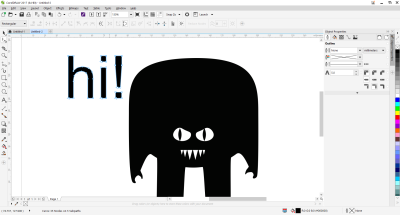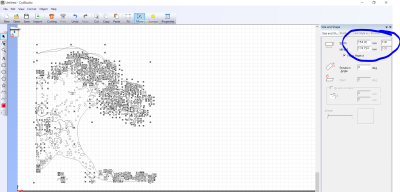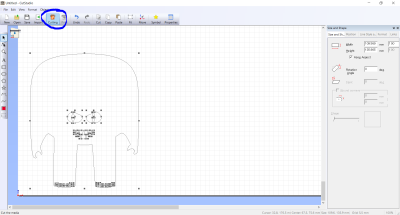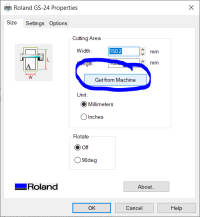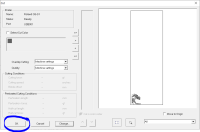Table of Contents
Roland Camm1 GS-24 Vinyl Cutter
The GS -24 vinyl cutter is a popular piece of equipment in the Fabrication Lab that is relatively easy to use and can make a big impact. Over the year members of the public and the Fabrication Lab team have used it to make also sorts of stuff that can cut a range of materials
Vinyl cutter and Roland Cut Studio Operating instructions
Cut Studio is the application that drives the Roland GS-24 Vinyl Cutter. This software can be downloaded from the Roland website Here.
The current setup for the Vinyl Cutter in the Fabrication Lab is operated from a single Marked Workshop Laptop. This laptop has CorelDraw ( our vector drawing program) Roland Cut Studio, and a CorelDraw-Roland Cut Studio plugin installed that allows you to cut from corel.
Step one - Find the Laptop and power it up
Find the laptop and power it up and get a member of staff to sign into the “Fablabadmin” account on this machine.
Step two - Open your artwork in CorelDraw
Open the artwork that you have prepped as a vector in CorelDraw. (check out the starter project over here) The Cut studio software recognises and will cut all curves in your artwork. Elements of you artwork like text or shapes made with a shape tool need to be “converted to curves”
Your artwork is now ready to cut
Step three - Set up the Vinyl Cutter
- plug it into the power and connect the Usb cable to the laptop.
- Load the media (Vinyl, masking materials or iron material) into the machine and move the rollers to the appropriate setting for the width of the vinyl and re-engage the release lever.
- Power up the Machine and hit enter to allow the machine to detect the dimensions of the roll.
- While you're at it, do a test cut to make sure the pen force is correct for the media you are cutting
You want the pen force in the goldilocks zone - just right, not pushing too soft (not actually cutting the vinyl properly) or too hard ( so that the digging into the backing material)
Push the test button and then inspect the cut, that the shape releases easily
and that its not making an impression /digging into the backing material.
Now the machine is actually ready to make your cut… lets set it up in Cut Studio
Step four - Setup your job in Cut Studio
Back in CorelDraw click the CutStudio Plugin icon.
it looks like a little swing tag
This will open a window like this
your artwork should show up in the window as a cut path.
Here's you opportunity to resize your artwork to specific dimensions.
At this point you'll also get another reminder of how complicated your cut will be…
the greater the complication…
the more patience you'll require…
and the more likely you could be disappointed when it doesn't pan out.
Now we need to calibrate the job (in Cut Studio) to the dimensions of the media (the width of the vinyl roll)
Click on the cutting icon
and the click thru the menus to apply the machine settings
Get the dimensions from the machine
and hit OK.
Now you are ready to start the cut.
Head back to the cut window and press Ok
Head backover to the vinyl cutting starter project for weeding and application tips