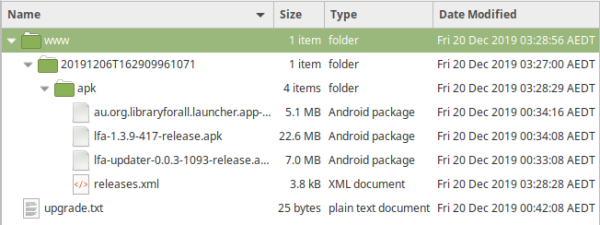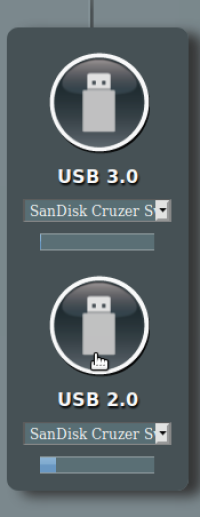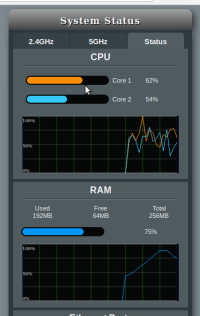Table of Contents
LFA Hotspot Set-up
The LFA hotspot serves the LFA releases over wifi to the LFA Updater app, automatically upgrading when a correctly formatted USB stick is inserted. LFA tablets can then be updated from the hotspot, with no internet required.
Getting Started
You will need a laptop (PC/Mac/Linux) to set-up the hotspot, then a tablet to check the update process.
Check connectivity over HTTP
We are using port 8080 for the hotspot - connect to your hotspot (using wifi or cable) and go to: http://192.168.1.1:8080/apk/
You should see an index of the files in the hotspot.
Download LFA Updates
Go to
https://builds.lfa.one/apk/
And pull down the releases.xml file and any LFA releases required.
Make sure your releases.xml has the correct UUID for the hotspot repository!
Making an LFA updates USB stick
The upgrade process requires folders to be named clearly in ascending alphabetical order, so the latest update always appears last in the list. The easiest way to do this is to use the date and time in the folder name. You want your folder structure to look something like this:
Lets step through the process:
- format a USB stick as a simple FAT32 volume (you can just use windows standard disk format tool for this)
- create an empty text file called “upgrade.txt” or download this one
- add the upgrade.txt file to your USB stick
- create a folder called “www” on your USB
- Inside “wwww” create an update folder, named with the format “yyyymmddThhminmin” where:
- yyyy is the year
- mm is the month
- dd is the day
- T stands for time
- hh is the hour (24 hour time)
- minmin is the minutes.
- Create a folder called “apk” inside your update folder
- Copy all the files you downloaded earlier into this folder.
Mount Upgrade USB
Plug your upgrade USB into the USB2.0 port on the hotspot (make sure you don't unplug the USB storage drive!!). Go to http://192.168.1.1/index.asp and check that the hotpot has mounted the upgrade USB.
The hotspot will find the upgrade.txt, then copy across the files to the USB storage drive. You should see a spike like this.
Check Upgrades from web browser
You should now be able to browse to http://192.168.1.1:8080/apk/ and see a directory listing:

Check that http://hotspot.lfa.one:8080/apk/ takes us to the same directory too.
The DNS address re-writing is currently broken!!