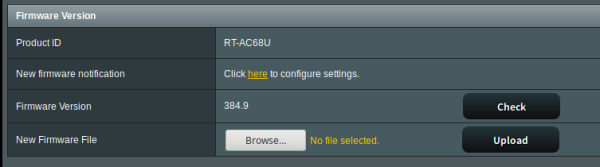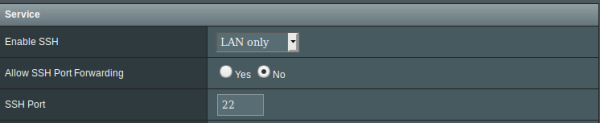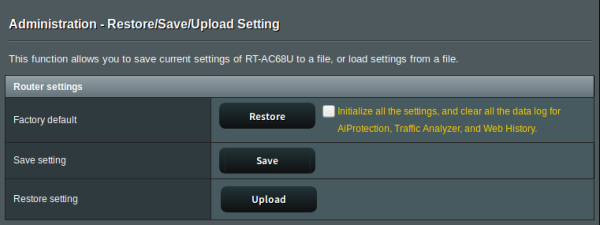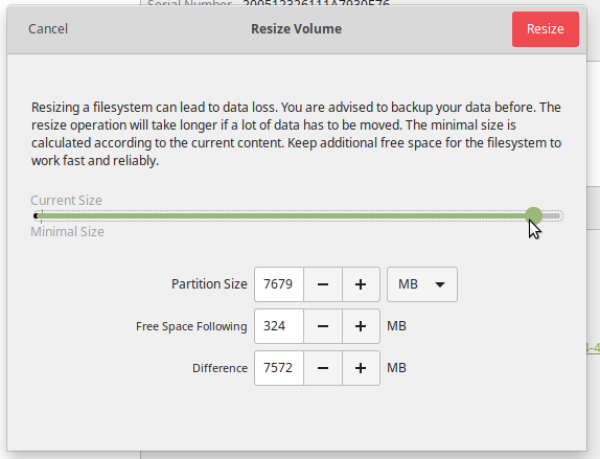Table of Contents
LFA Hotspot Install
01 Getting Started
This guide assumes you have
- linux laptop (Ubunutu)
- ASUS RT-AC68U connect to laptop via ethernet LAN (the yellow ports)
- ASUS RT-AC68U WAN port (blue port) is connected to internet access 1) .
- Two USB sticks - preferably USB3.0 speed.
Install Asus-Merlin Firmware
Download the asus-merlin firmware.
Connect via ethernet port then go to http://192.168.1.1/index.asp
Create username and password at the prompt
Go to http://192.168.1.1/Advanced_FirmwareUpgrade_Content.asp and upload your new firmware:
Once this is complete, go to http://192.168.1.1/Advanced_System_Content.asp and Enable SSH (LAN only) and Enable JFFS custom scripts.
02 LFA Hotspot Quick Install
The quick install builds on the basic steps outlined above to include a basic config, jffs folder settings and a USB data drive image.
Settings and JFFS
First we upload our custom settings and jffs folder. Grab this zip file and uzip it, then go to http://192.168.1.1/Advanced_SettingBackup_Content.asp
First upload the .CFG file as settings.
And the backups_jffs.tar partition
Caution!!
Please note the wifi networks are open!! Please configure with a password before using in public.
Test the router over ssh
Test the SSH with the credentials you set up earlier.
You may have to remove the existing ssh keys for your connection to work, as all routers have the same IP.
Make USB Storage
The USB storage is used to store the entware packages and our webserver files. The USB stick should be USB3.0 and big enough to store your LFA files.
Download the image file and unzip it. You will get a disk image (.img) ready to be restored or clone with linux (or maybe mac?). Note this img is small for easy download - you will need to expand it to suit the size of your USB stick to maximize your storage space. We will use gnome-disk-utilities.
You can install this with
sudo apt update sudo apt install gnome-disk-utilities
and drag the slider to resize to close the maximum (always leave a bit of space at the end of the disk)
Once the resize is complete, eject the disk from your computer (safely!!) and go to http://192.168.1.1/index.asp to check the USB ports on your router. It should be empty.
And your hotspot is ready to set-up
LFA Hotspot from Scratch
Building the hotspot from scratch involves formatting a USB drive using the router, installing the required opks , then copying the AULFA develop files from github.
SSH into your ASUS
ssh user@192.168.1.1
Now its time to make a USB formatted flash drive for storage. Follow the guide below and make a EXT4 formatted disk on the device itself, or use your linux disk utility of choice2)
https://github.com/RMerl/asuswrt-merlin/wiki/Disk-formatting
Install Entware (OPKG)
https://github.com/RMerl/asuswrt-merlin/wiki/Entware
install required packages:
opkg update opkg install daemontools-encore haveged lighttpd lighttpd-mod-accesslog lighttpd-mod-alias lighttpd-mod-cgi logrotate lua rsync uuidgen
Download the lfa hotspot files:
https://github.com/AULFA/hotspot.lfa.one/archive/develop.zip
and unzip on local machine.
cd into it then use rsync to copy the files - remember to replace user with your username:
rsync -aP jffs/ user@192.168.1.1:/jffs
rsync -aP storage/ user@192.168.1.1:/tmp/mnt/sda1
now reboot
/sbin/reboot